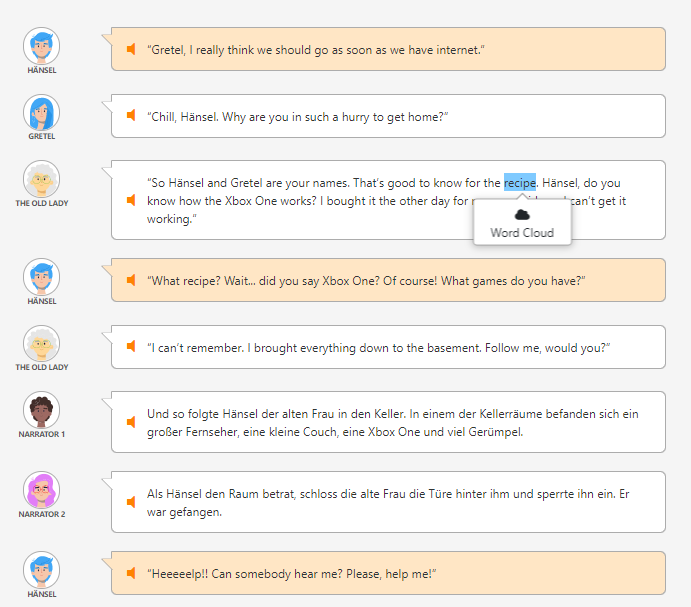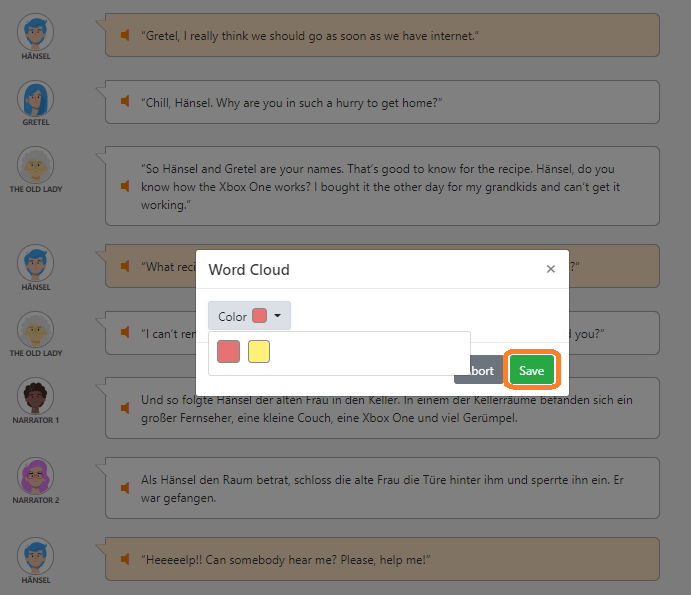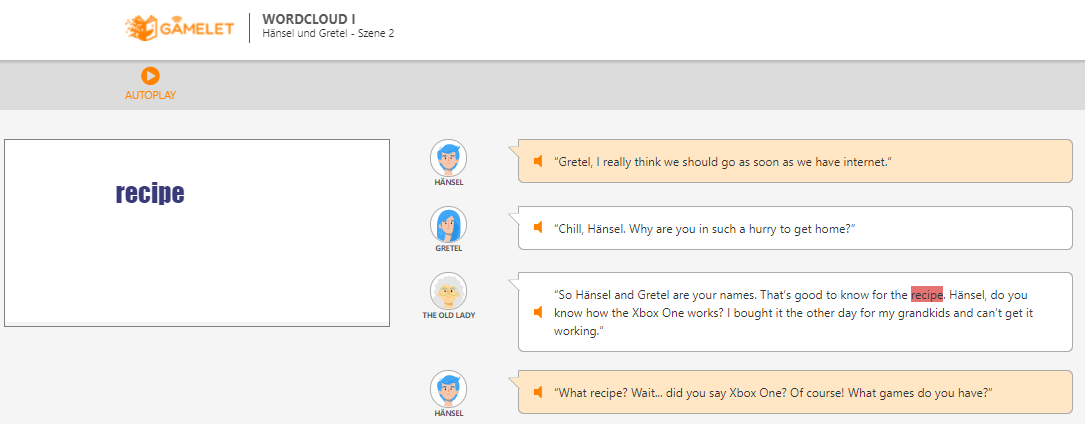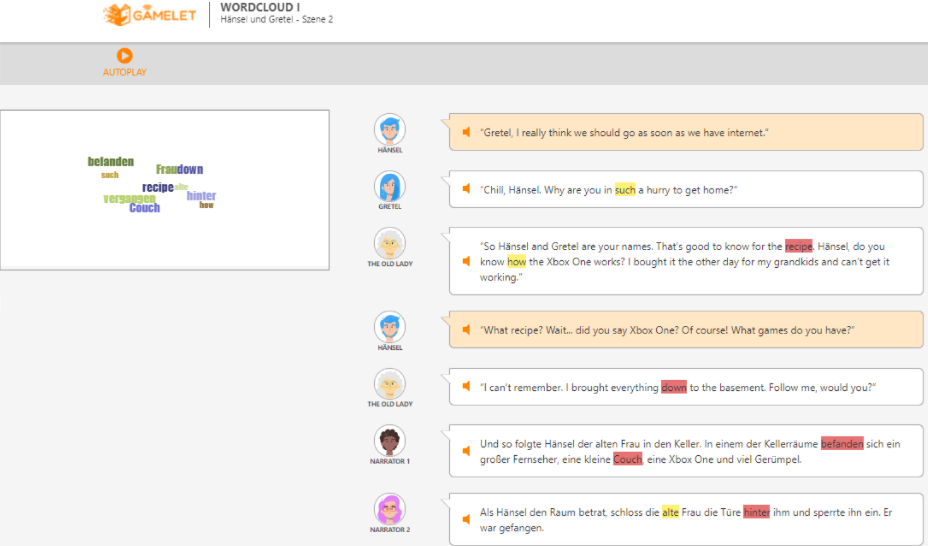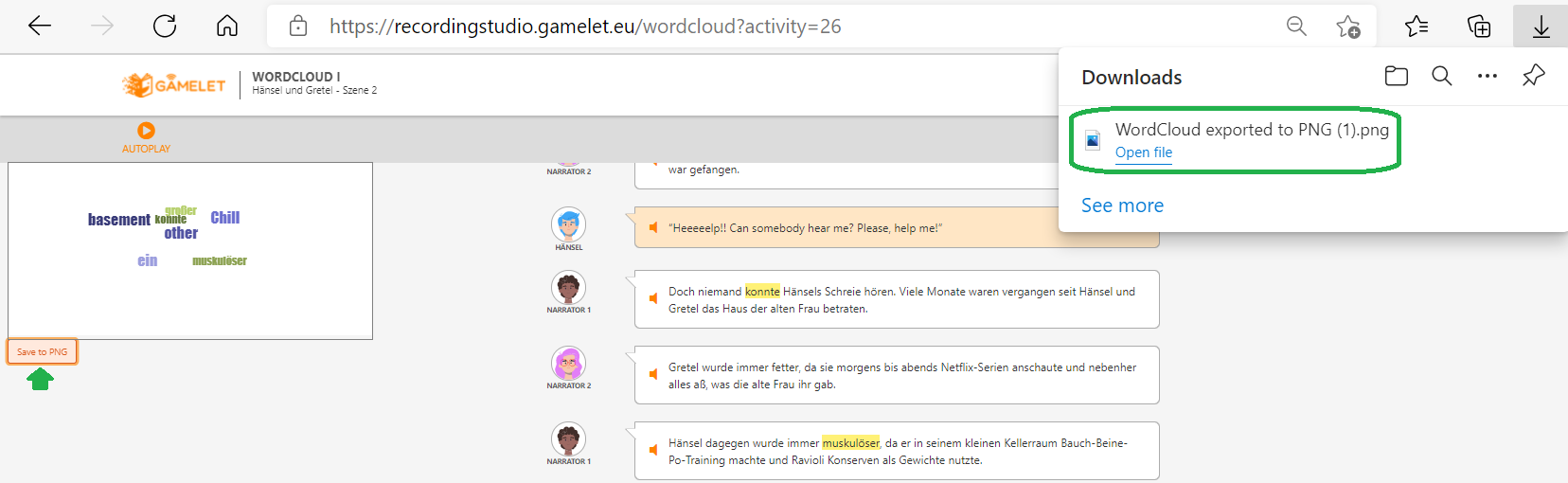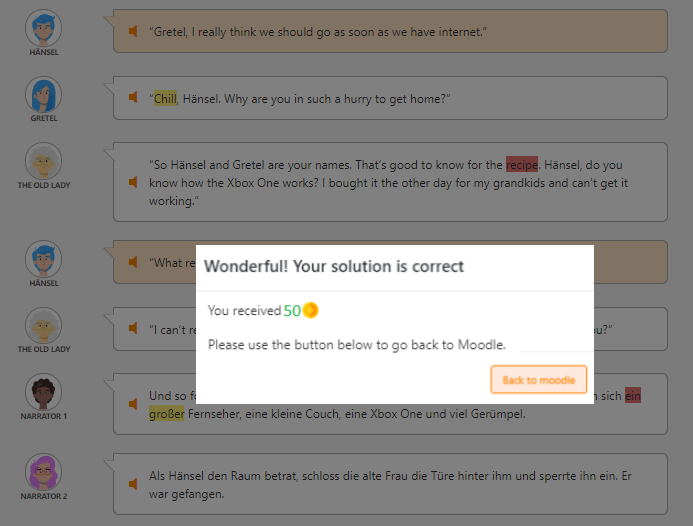5.2.2. Word Cloud I
| Short task description | Students identify unknown vocabulary in their scene; (i) identify story relevant vocabulary; (ii) create a word cloud; and, (iii) focus on meaning and pronunciation of these new words. |
|---|---|
| Reading Fluency | Model reading; repeated reading (+ foreign language support) |
| Aims | To provide foreign language support of vocabulary |
| Social format | Individual Work |
| Synchronous/ asynchronous mode |
Asynchronus |
| Feedback | Ν/Α |
| Time needed | 20 min + practice time |
| Possibilities for differentiation | Standard version: Students identify and practise unknown words used in their scene. ↓: Practise unknown words of the scene. ↑: Practise unknown and most important words of the scene and write sentences with new words. |
Task description
The instruction of vocabulary is considered to be an important component during the introductory phase. In order for students to work on their story scripts,it is essential to first learn the meaning of new words and how they are used grammatically. For this reason, Word Cloud I is a particularly helpful task in the Mission 2 phase, in which the aim is to provide learner support with foreign language vocabulary. In addition, students should also learn to identify keywords in a given scene. These words/expressions are then added to a word cloud. For this task, students should identify unfamiliar words and expressions that they have difficulties to sound out or read aloud. In addition, learners identify story relevant vocabulary that they upload to their digital word cloud.
Using the game
To read your story well, you will certainly need to understand the dialog and events in the story.
Step 1: While reading your scene: a) highlight in red any unknown English words and words you have difficulties reading, and b) highlight in yellow at least 4 English words that are important for the story.
- Double-click on the words that you do not know/cannot read. Click Word Cloud
- Choose red as the color and then click “Save”.
- This will send the word to your Word Cloud, as shown below.
Step 2: Print your Word Cloud sheet after saving it as a picture by clicking ‘Save’. This will download your sheet and you will then be able to print it.
The Awarding points are then displayed, as shown below.
Total possible points: 50 points